ポップアップの表示
このチュートリアルに沿って学習するには、あらかじめ SDK をインストールし、cfx 入門を学習してください。
ポップアップダイアログを表示するには、panel モジュールを使用します。パネルの内容は、HTML を使用して定義します。パネル内ではコンテンツスクリプトを実行することができます。パネル内で実行したスクリプトはメインのアドオンコードに直接アクセスすることはできませんが、パネルスクリプトとアドオンコードの間でメッセージを交換することは可能です。
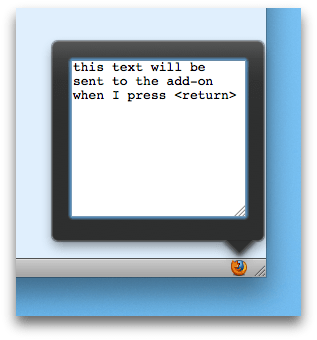
このチュートリアルでは、クリックしたときにパネルが表示されるウィジェットをツールバーに追加するアドオンを作成します。
パネルには <textarea> 要素のみが含まれ、ユーザーが return キーを押すと <textarea> の内容がメインのアドオンコードに送信されます。
メインのアドオンコードは、メッセージをコンソールにログとして出力します。
このアドオンは、以下の 3 つのファイルで構成されています。
main.js:メインのアドオンコード。ウィジェットとパネルを作成します。get-text.js:コンテンツスクリプト。パネルの内容とやりとりします。text-entry.html:HTML で指定されたパネルの内容そのものです。
"main.js" は、以下のようになります。
1 2 3 4 5 6 7 8 9 10 11 12 13 14 15 16 17 18 19 20 21 22 23 24 25 26 27 28 29 30 31 32 33 34 35 36 37 | var data = require("self").data;// Construct a panel, loading its content from the "text-entry.html"// file in the "data" directory, and loading the "get-text.js" script// into it.var text_entry = require("panel").Panel({ width: 212, height: 200, contentURL: data.url("text-entry.html"), contentScriptFile: data.url("get-text.js")});// Create a widget, and attach the panel to it, so the panel is// shown when the user clicks the widget.require("widget").Widget({ label: "Text entry", id: "text-entry", panel: text_entry});// When the panel is displayed it generated an event called// "show": we will listen for that event and when it happens,// send our own "show" event to the panel's script, so the// script can prepare the panel for display.text_entry.on("show", function() { text_entry.port.emit("show");});// Listen for messages called "text-entered" coming from// the content script. The message payload is the text the user// entered.// In this implementation we'll just log the text to the console.text_entry.port.on("text-entered", function (text) { console.log(text); text_entry.hide();}); |
コンテンツスクリプト "get-text.js" は、以下のようになります。
1 2 3 4 5 6 7 8 9 10 11 12 13 14 15 16 17 18 19 20 21 22 | // When the user hits return, send the "text-entered"// message to main.js.// The message payload is the contents of the edit box.var textArea = document.getElementById("edit-box");textArea.addEventListener('keyup', function onkeyup(event) { if (event.keyCode == 13) { // Remove the newline. text = textArea.value.replace(/(¥r¥n|¥n|¥r)/gm,""); self.port.emit("text-entered", text); textArea.value = ''; }}, false);// Listen for the "show" event being sent from the// main add-on code. It means that the panel's about// to be shown.//// Set the focus to the text area so the user can// just start typing.self.port.on("show", function onShow() { textArea.focus();}); |
最後に、「text-entry.html」では <textarea> 要素を定義します。
1 2 3 4 5 6 7 8 9 10 11 12 13 14 15 | <html><head> <style type="text/css" media="all"> textarea { margin: 10px; } </style> </head><body> <textarea rows="10" cols="20" id="edit-box"></textarea> </body></html> |
演習:以下のように、「main.js」をアドオンの lib ディレクトリに保存し、他の 2 つのファイルをアドオンの data ディレクトリに保存します。
my-addon/
data/
get-text.js
text-entry.html
lib/
main.js
アドオンを実行し、ウィジェットをクリックすると、パネルが表示されます。 任意のテキストを入力し、Return キーを押すと、コンソールに出力されます。
さらに詳しく
panel モジュールの詳細については、API リファレンス:panel(英語)を参照してください。
ウィジェットにパネルを付加する方法の詳細については、API リファレンス:widget(英語)を参照してください。
